PSPi 1000 Version 2.1
Updated 3/22/17 – Added Joystick, Corrected LED Indication Wiring
I’ve put a diagram together so you guys have an idea of how to progress. The blue circled connections go to any available green GPIO pin other than 13 and 18, since they are used for audio.
The up/down/left/right from the joystick board go to the same GPIO pins as up/down/left/right from the FPC-10 board
[spacer height=”1px”]
The Process – Most recent update 3/19/17
Before You Begin: This is important and will prevent a future headache
Before you solder anything, you should take a few minutes to verify that your controls work. What I mean by this is plugging your PSP’s FPC-10 cable into the FPC-10 Breakout Board, and make sure that the Up pin connects to the Up pad on the PSP’s small D-pad board (you should get 200 ohms or less for most of the connections), Down on the board connects to Down on the PSPs board, etc. Do the same for all the right-side FPC-24 controls(x, square, on switch, LEDs, etc). It’s better to discover issues now than to find them after everything is soldered up. It only takes a few minutes. I test these before shipping them, but they are hand-made and I’m still only human. This will also help you to know whether your PSP’s buttons and connections are working like they should. The Green LED won’t show a connection because it connects through a mosfet, and the mosfet won’t be enabled without power to the board. All the others should show a connection.
Part 1 – Lithium Module and Power Wires
Install the lithium power module (charge, protection, boost) board on the left side of the case. Some small plastic pieces will need to be removed so it sits into place. This is a good time to solder the LED indication and possibly the power in/out wires to the power module. There will be three indication wires (power on, charging, fully charged) that will lead to the FPC-24 board later on. There will be two wires for power in, two wires for power out, and two wires for battery. These should be the heavier gage wires, since they carry power. Next you can hot glue the power module down, making sure not to get glue on the memory stick slot and cover if you plan to use that later for the microSD card.
Solder the power input wires to the power jack leads, making sure the polarity is correct. The center pin is positive. Route the battery wires to the battery compartment, making sure to leave some extra length.
Part 2 – Audio, SD Card, and FPC-24 Preparation
Solder wires to each of the audio jack’s 4 connections and secure the jack into place. These wires will be used later.
Line up the SD to microSD adapter so that the groove matches up to the position of the microSD slot. This will make the card easier to push in and pull out. Secure the adapter into place while making sure you don’t accidentally glue the door.
Solder small wires to the pins or pads (new version has both pins and pads) on the FPC-24 board. It’s up to you what pads to solder to, but the minimum is the ground, power switch, and the controls.
Part 3 – Amplifier, Speakers, and FPC-10 Preparation
Part 4:
Part 5
Part 6

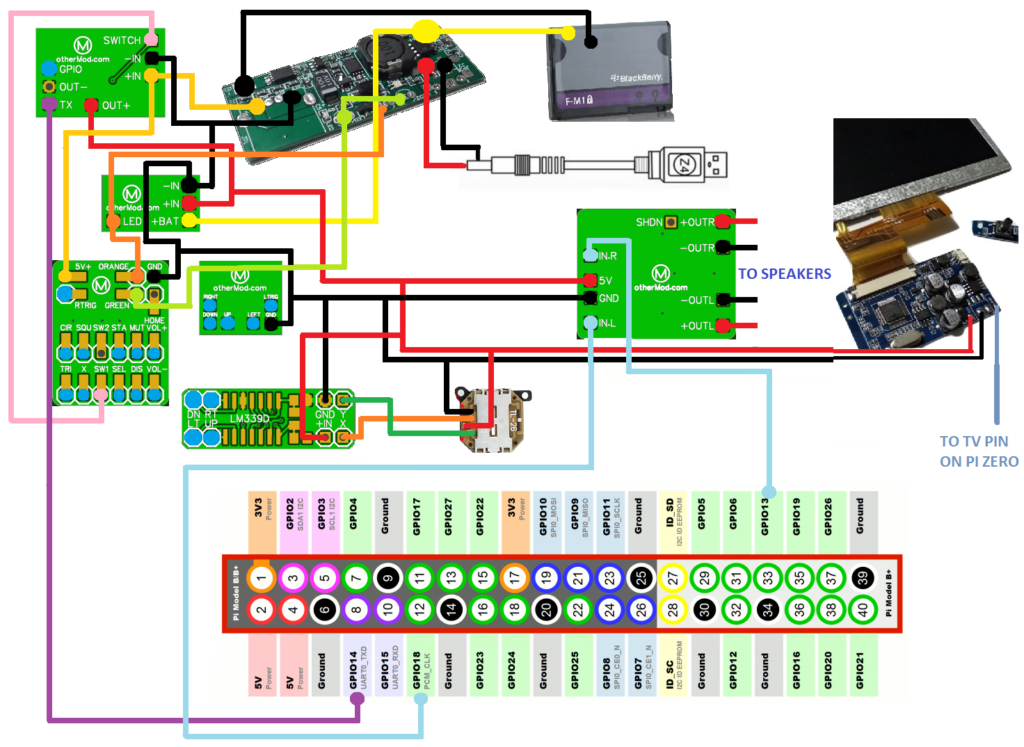
Any updates?
Very soon. I’m spread a little thin right now. Shooting for an update Sunday.
Anxiously waiting for it! It’s a great project, i’m really excited to start building one.
Thank you for all your time and energy. I will be watching this tonight.
Did you forget to record the audio? lol
Just re-read your post and I see where it says no audio. I originally thought that meant that there were parts with no audio. So please ignore my initial comment.
Just from the parts I watched, this is perfect to get a headstart on the build. Looking forward to the edited version and the rest of the build. AWESOME work and highly appreciated!!!!
Lol. I removed the audio because there is a giant ventilation fan next to the soldering station and all you hear is a loud roar. I’m planning to do a voice-over on the parts that need it.
Any news on the polished edit and finished build? I am curious how you ended up wiring the wireless charger and it’s placement. I was thinking of putting mine on the door for the UMD slot so the system can be centered on the charging pad.
Still can’t thank you enough for all the time and effort you have put into this project, and I look forward to building another one with the v3 board!
Today is actually the first day I’ve had off my 9-5 job in quite a while. Things really picked up at the end of the year. Today I’m trying to get caught up on all the store items that are out of stock and get a few more kits ready. After that I’m testing a couple of the new power boards I designed. Then next on my list is to get the next portion of the build documented. I expect a lot of progress to be made this week. My idea on the wireless charging is exactly the same as yours. I plan to put it on the UMD door.
I know you’re probably super busy, but would it be possible to throw up a quick line sketch showing the wiring connections between all the new boards and the Pi? Mostly looking at the LED connections to the 24-FPC and then to the On/Off board and the Low battery board. Thanks a lot for all your hard work on this.
Separate note, not sure if you’ve seen this yet but here’s a micro 4-port USB hub as well as a 2-port one. Got the 2 port one and wired in a small USB WiFi device under the D-pad in mine. Just wanted to throw it out there in case you find use for them.
https://www.tindie.com/products/mux/4-port-nanohub-tiny-usb-hub-for-hacking-projects/
https://www.tindie.com/products/mux/nanohub-tiny-usb-hub-for-hacking-projects/
Thanks again
Matt
Yea I’ll see what I can do. Doing a bunch of family stuff for the next couple days, but I think I can throw something together soon.
The USB hubs are very cool. I can tell that they are hand made, and I love that. I’m considering adding one of those chips to a version of the all-in-one down the road.
Got everything connected and working except the charging LED when the Pi is off. Can you give a quick description of the Low battery circuit boards connections? I’m using a buck converter to provide the reference voltage. Here is how I currently have it connected:
Out+ from buck connected to In+ on the Low Battery Board
Out- from buck connected to GND on the Low Battery Board
Wire from the battery positive connected to BAT+ on the Low Battery Board
LED on the Low Battery Board connected to the Orange LED on the FPC-24 board
Is this all correct? Thanks for the help.
Matt
I’m putting a diagram together, and I’ll try to post it tomorrow. It should clear up most of the wiring questions.
You actually don’t need the buck converter to generate the reference voltage. I built it into the low-battery board.
Didn’t realize that…awesome, saves me a little bit of space.
Got it figured out. I removed the buck converter and wired everything up to the low-battery board and was still having the same issue. Then I realized that my 5V supply to the FPC-24 board wasn’t coming directly off the battery . I installed a Teensy 2.0 so I can have true analog joystick control and was powering the FPC-24 board off of that since the connections were right next to each other. So the LED wasn’t getting power when the Teensy was off.
Re-wired the FPC-24 5V straight to battery in+ on the on/off board and now it works great. Testing out the LED color change now, and then I’ll close it up.
Thanks again for the hard work on the boards and the projects.
Matt
Any news on when you might be able to finish making the second video to this build. Thank you
I’m working on it. Prototype 2 of the 1000.3 board will take weeks to get manufactured, so I’m trying to get it ordered by tomorrow. As soon as I hit the order button, I’ll switch focus back over to the 1000.2.1. Bear with me guys, I’m spread a little thin.
In this build will the headphone jack work or not yet
Yes, I’m wiring the headphone jack to work.
I realized that you used the center pads on the charging module in your video but not in the photos in the original V2 guide what are the pads used for and do they need to be used?
I got my kit in not to long ago and am looking forward to the rest of this guide so i can install my low battery and on/off boards.
I don’t remember whether I added it to the V2 guide, but I made some changes and used the pads to get charge indication while the Pi was powered off. The orange LED will light when the battery is charging, and it will turn green when it is fully charged. This works when it is powered off or powered on.
They aren’t required, but it makes the whole build far more useful.
I noticed in this part one guide that you didn’t wire up the internal speakers but in the V2 guide you did. Are they going to be used in a part two guide? I think I may have misplaced mine
Yep, they will get connected later on.
I guess I’ll be spending some time looking for them. Thanks
Any idea when you might finish the second part of the video. Thanks.
I’m working on it more this Sunday. If I get far enough I’ll try to post a video update.
yes, i’m waiting on the video.
also, i seem to have misplaced the wifi switch from my kit. only place i can find to order another one (separate from the board, switch only) is in China. roughly a 3-4 week delivery. i would gladly pay for the switch/shipping from you if you have any for sale.
Gotcha covered. You’ll have it in the mail in a couple days.
I’m waiting for the video as well. Also what are you using the wifi switch for in the build is it for wifi or something else cause mine is broken and don’t know if I need it for the build or not. Thanks.
I am waiting for the video as well. Main thing I am focused on is how you ended up wiring the wireless charging receiver.
awesome! much appreciated!
as for the video, i can follow your schematic. more interested in placement.
waiting for rest of video as well, just got kit yesterday so I’m excited to get started!
Just placed my order for the version 3 kit. Hopefully videos and such will be done so I can build version 2.1 before I build version 3. lol
Working on them right now
No worries good sir. Looks like I am part of the “backorder” crew anyways, so I have time. Kinda works out as I would rather have the blue board over the green board. 🙂
Any updates on when you will be uploading more of the PSPI version 2.1 video guides?
Probably a day or two for part 3
Is it possible to buy just the switch your using for the audio on an off cause I bought the kit before you started including them. Please let me know thanks.
You can now
http://othermod.com/product/mini-slide-switch-spdt/
Everyone out there, if you previously purchased a kit then add a note when you order this. I’ll refund part of the price.
I’ve been using the ones from the PSP’s dead motherboards, but I’ve had lots of people contact me saying they are hard to remove. That’s why I threw them in with the new kits.
I’ve also got a bunch of PSP audio jacks on the way. I’m not going to include those with the kits because they are a little pricey, but I’m making them available too for people that aren’t able to remove their own.
Any word on when part 4 will be ready?
Getting the first group of 20 Version 3 boards out over the next couple days, then I’ll be waiting for the next batch to arrive. I’ll work on the videos while I’m waiting. The goal is to knock out a couple parts of the video at once.
Could you show a wireing diagram of the fpc board please
I’m not sure what more to give. Are you having trouble following the one I posted?
http://othermod.com/wp-content/uploads/Diagram-2.png
I just can’t see that well in your second video where all the wires are being soldered to on the fpc 24 board. Thanks sorry for the confusion.
The only wires that have to go to specific places are the GND, 5V, green LED, orange, LED, and power switch. Everything else can go to any GPIO pin. You’ve just got to tell the software which pin to use.
{ 26, KEY_UP }, // Up
{ 20, KEY_DOWN }, // Down
{ 21, KEY_LEFT }, // Left
{ 19, KEY_RIGHT }, // Right
{ 17, KEY_Q }, // Square
{ 24, KEY_ENTER }, // X
{ 25, KEY_Y }, // Triangle
{ 23, KEY_ESC }, // Circle
{ 6, KEY_LEFTCTRL }, // Left Trigger
{ 5, KEY_RIGHTCTRL}, // Right Trigger
{ 22, KEY_S }, // Start
{ 27, KEY_D }, // Select
This might help you. It’s the code I used in Adafruit’s Retrogame. That’s the GPIO pins I used for each function and the key I assigned to each function.
Can u please update the wording diagram for the 2.1 build it not the same as u show in the video.for 1 it don’t show the middle led out of the charge board,i get Orange carging when it’s on and green when it’s full but no charge indication in the off possition
I cleared up the LED wires.
I made a mistake in the image for where the +5v from the FPC board attaches. Thanks for pointing it out. It has to hook directly to the 5v coming from the lithium module (you can hook it to the +5v in on the on/off board) or you won’t get charging LED’s when it is off. It’s fixed.
Sorry ment wireing diagram my auto correct is all messed up.
Any idea when the next part will be done. Thanks.
It’s about half way edited. Should be up in a week or two.
Any updates on new videos.
Honestly I got distracted with the v3 and how impossible it’s been to keep it in stock. It’s just one last bit remaining on the video for v2.1, so I’ll try to get it edited and get it posted soon.
No worries I understand was just curious. Thanks you.
Hello,
Great guide. I have been building this for a while now and find your instructions very clear.
I am having a bit of a problem ATM though. When plugged into power(usb cable into the yellow power connector) I switch it on and the orange light
comes on for a small time then off. However when I disconnect the usb power and try to switch it on no lights come on( not green or orange). I have measured the voltage and there is 5v at the switching board (-In and +in). Any suggestions?
Do you have a battery attached to the charge module?
i would like to recreate some of those pcbs you used here. do you still have the gerber files or pictures of them that show the traces and components in detail?
Do you happen to have the gerber files or pictures of the lm339d board, switch board, and little power on/off board so i could recreate them?